As an engineer we can craft our development process, speed and productivity to get where we want to faster.
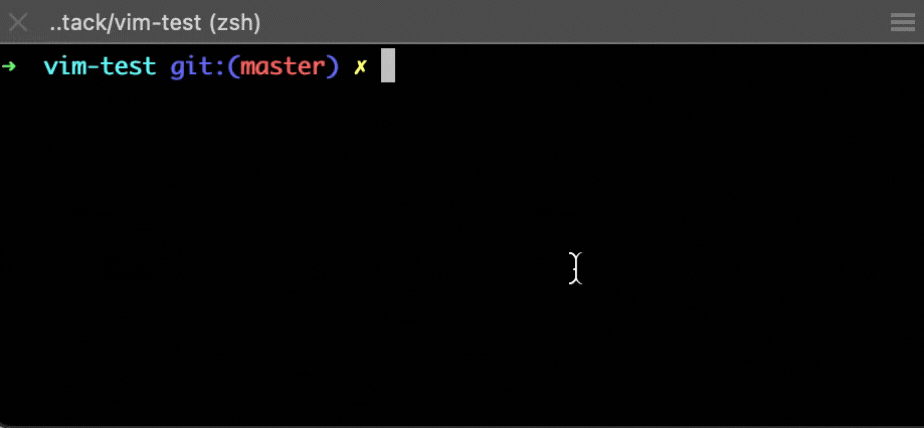
How to open a file
vim my-file.text
This simple command in MACOS terminal for instance will open the file “my-file.text” in the terminal itself (to avoid opening external code/text editing softwares like Vscode or sublime) and will allow us to quickly edit our code
How to start edit
Click the letter “i”, once we did you’ll see at the bottom the word “ — — INSERT — — ” and from this point on we can edit the code since we change the mode from “command mode” (default) to “insert mode”.
How to save and quit
In command mode write
:wq
Then enter to execute “write & quit” the file.
Workflow of commands
Let’s go through a flow of work with VIM just to make sure we get the right idea how to edit files. In this flow we’ll create a readme file which is common for many open source projects. We are going to open the project, edit the project then save the changes we apply and check that the changes are saved.
Open file with VIM
In the command line (iterm for example) let’s write the next command to create our README.md file than we’ll edit the file.
echo “My Frist Project” >> README.md
Open the file in VIM
vim file-name.text
- At this point the file is read only, and we need to open “insert mode” to apply changes.
Edit file
Click “i” in your keyboard
Apply changes to the file, in our case fix “Frist” to “First”. Once you are done, go to the next step (i’d recommend you to edit the file through different commands to practice from the bottom cheat sheet).
Exit the insert mode
Press “ESC” button to exist back to read only mode
Save changes
Press “:” to start and write commands, then to write “w” (see below full command).
:wq
Then press enter to submit the changes.
Check that our changes apply
We’ll use the command cat just to read the file and look into it. We can also use “vim” command to get to read only mode then press “:q” (without the quotes) to exist the file without applying changes.
cat README.md
Or
vim README.md
Summary
We know a few commands, we’ve done one flow of work. In the next section we’ll see a cheatsheet of vim commands so we could work with files faster.
VIM cheatsheet
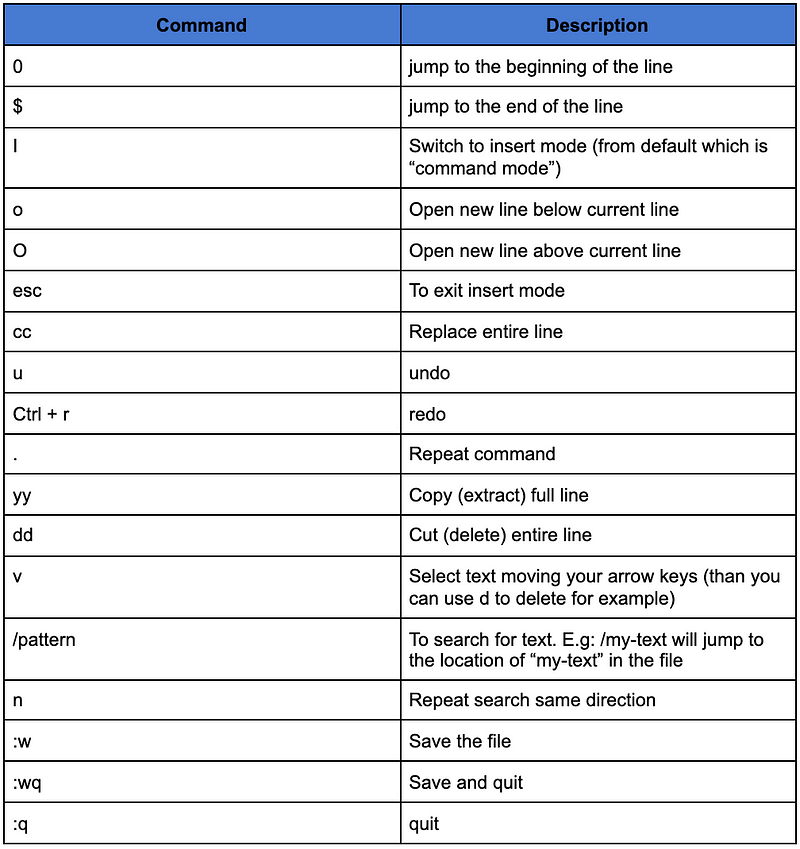

Lior Amsalem embarked on his software engineering journey in the early 2000s, Diving into Pascal with a keen interest in creating, developing, and working on new technologies. Transitioning from his early teenage years as a freelancer, Lior dedicated countless hours to expanding his knowledge within the software engineering domain. He immersed himself in learning new development languages and technologies such as JavaScript, React, backend, frontend, devops, nextjs, nodejs, mongodb, mysql and all together end to end development, while also gaining insights into business development and idea implementation.
Through his blog, Lior aims to share his interests and entrepreneurial journey, driven by a desire for independence and freedom from traditional 9-5 work constraints.
Leave a Reply