
Last Updated: 2024/09/11
In case you’ve got yourself the new samsung SSD T7, T9 etc like myself. you might encounter a problem during the initial setup. in the empty SSD you’ll find a setup file for macbook called “SamsungPortableSSD_Setup_Mac_1.0.pkg” that is used to install “samsung portable SSD” application for samsung SSD external device.
T9 Not Detected
Even if you connect/disconnect the usb cable you might encounter the samsung portable ssd problem . even if you try to restart your mac or re-install the software samsung portable ssd the error will remain.
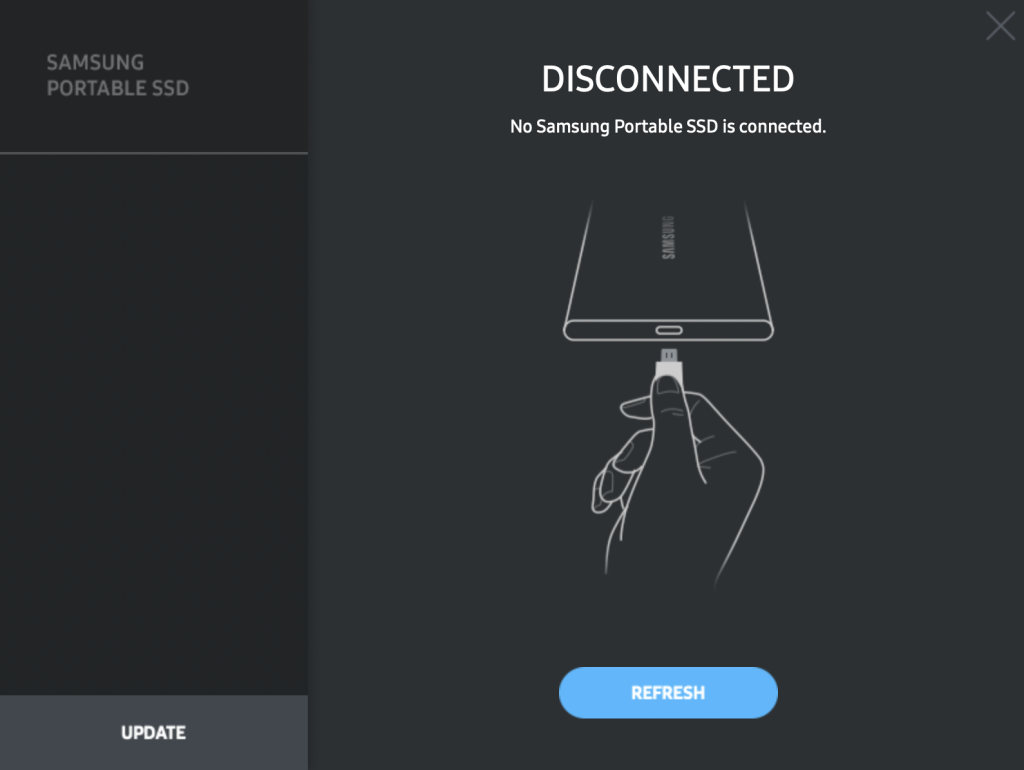
Solution
Simply follow the next steps to fix the problem and continue setup of T7, T9 ssd external drives.
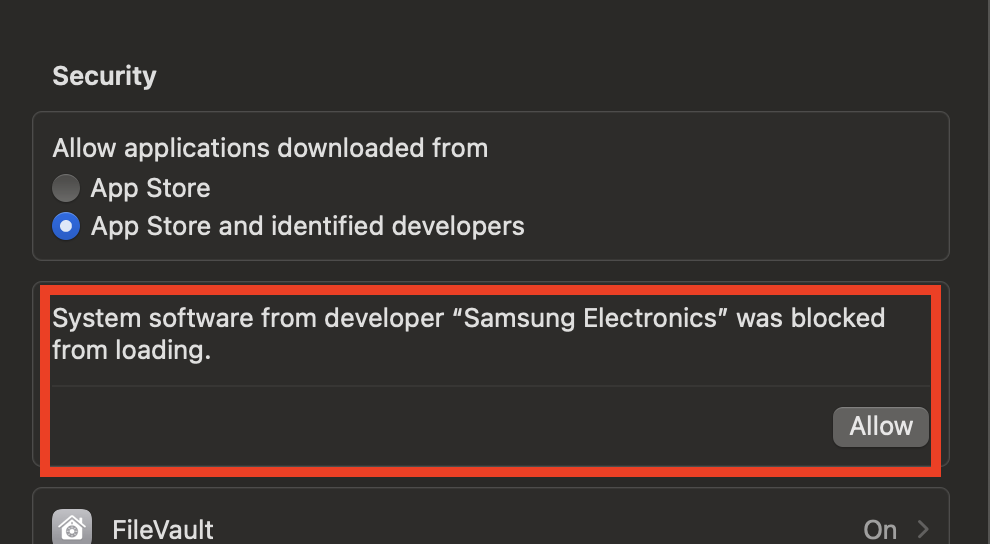
- CMD + space
- type “perference “
- pick “Privacy & Security”
- scroll down
- look and click for “allow” (see photo)
- you’ll need to apply your macbook password
- you’ll need to restart your macbook to apply the changes
This will provide the security and privacy permission for the “samsung portable ssd” mac application and should solve the detection problem!
Solution #2
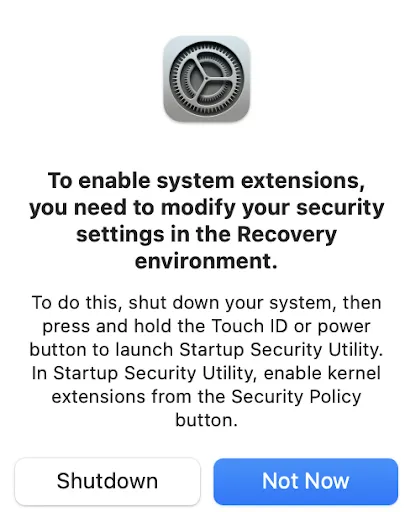

- Same window of “Privacy & Security” click on “Enable System Extension” or (newer version of macbook) “others” -> “Extensions” (you’ll have image 2).
- Do shutdown
- When Macbook startup, press and hold “touch id” button” (one with finger print, top right corner)
- Pick “Options” (Image 3)
- Click “next” add login password and continue
- Click on “utilities” at the top bar on the left -> “Startup utility security”.
- Pick “Macintosh HD”
- “Reduce security” -> “Allow user management of kernel…” -> click ok and your admin password.
- close your window and re-start your macbook.
- Go again to “Privacy & Security” now you’ll have “image 1” and click “allow”.
- Restart your macbook again.

Lior Amsalem embarked on his software engineering journey in the early 2000s, Diving into Pascal with a keen interest in creating, developing, and working on new technologies. Transitioning from his early teenage years as a freelancer, Lior dedicated countless hours to expanding his knowledge within the software engineering domain. He immersed himself in learning new development languages and technologies such as JavaScript, React, backend, frontend, devops, nextjs, nodejs, mongodb, mysql and all together end to end development, while also gaining insights into business development and idea implementation.
Through his blog, Lior aims to share his interests and entrepreneurial journey, driven by a desire for independence and freedom from traditional 9-5 work constraints.
Leave a Reply